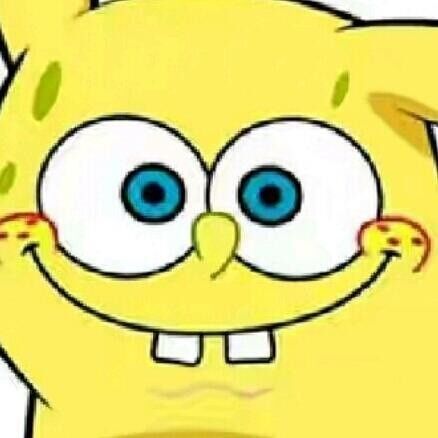这就是这个博客的来源
准备工作
我这里使用github+hexo的组合搭建,所以要安装git和hexo,git安装我后面再建个博客写,这里我先介绍hexo的安装
官方教程:文档 | Hexo
下载nodejs
一般选择LTS(长期支持版)。安装完后有两个组件,一个是nodejs组件(hexo需要nodejs支持),一个是npm软件管理包。下载下来安装一直点next差不多就可以了。
下载完后用node -v和npm -v查看是否安装成功。
安装cnpm(换成淘宝源)
由于npm服务器在国外,下载速度慢,所以换成cnpm。使用命令npm install -g cnpm --registry=https://registry.npm.taobao.org安装。
利用cnpm安装hexo博客
命令cnpm install -g hexo-cli,-g的意思是全局安装,就可以在命令行使用这个命令(相当于添加环境变量)。安装后使用hexo -v查看是否安装成功。
正式搭建hexo博客
创建博客的空间
创建一个存放博客文件的空间,以后博客的管理等等都在该空间
hexo博客常用命令
- 初始化一个博客:
hexo init - 创建一篇博客:
hexo n "xxx",创建的博客默认保存在source/_posts/ - 清理:
hexo clean - 生成:
hexo g - 启动:
hexo s - 删除博客:删除博客,然后清理、生成、启动
将hexo博客同步到github云端
- 在github上创建博客的仓库,名称为
username.github.io - 安装git部署插件:
cnpm install --save hexo-deployer-git - 配置
_config.yml文件,在最后的Deployment配置如下- 这里要注意,如如果使用ssh方式提交(不想输入密码)需要修改git仓库的地址为ssh方式
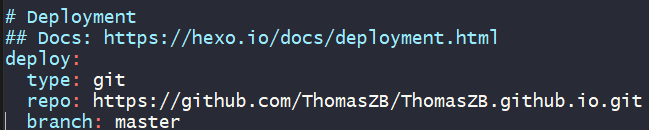
- 这里要注意,如如果使用ssh方式提交(不想输入密码)需要修改git仓库的地址为ssh方式
- 部署到云端,现在默认下会使用https上传,输入github账户和密码就行了:
hexo d
主题配置
基础主题使用
hexo的主题配置分三步走
选择主题并下载
在_config.yml文件中更换主题
在主题的config文件中修改个人信息
选择主题
方法:在github上面搜索hexo-thmes
修改_config.yml文件
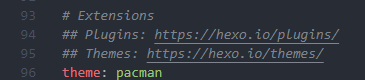
配置该主题
修改主题文件下的_config.yml文件
进阶主题配置
进阶的主题配置参考了这篇文章
点击效果
1. 在主题的
_config.yml下添加动态配置1
2
3cursor_effect:
enabled: true
type: love # fireworks:礼花 | explosion:爆炸 | love:浮出爱心 | text:浮出文字- 在
\themes\next\layout\_layout.swig末尾添加,用于动态配置点击效果
1
2
3
4
5
6
7
8
9
10
11
12
13{% if theme.cursor_effect %}
{% if theme.cursor_effect.type == "fireworks" %}
<script src="/js/cursor/fireworks.js"></script>
{% elseif theme.cursor_effect.type == "explosion" %}
<canvas class="fireworks" style="position: fixed;left: 0;top: 0;z-index: 1; pointer-events: none;" ></canvas>
<script src="//cdn.bootcss.com/animejs/2.2.0/anime.min.js"></script>
<script src="/js/cursor/explosion.min.js"></script>
{% elseif theme.cursor_effect.type == "love" %}
<script src="/js/cursor/love.min.js"></script>
{% elseif theme.cursor_effect.type == "text" %}
<script src="/js/cursor/text.js"></script>
{% endif %}
{% endif %}创建以下4个文件,并复制到
\themes\next\source\js\coursor下- fireworks.js
1
2
3
4
5
6
7
8
9
10
11
12
13
14
15
16
17
18
19
20
21
22
23
24
25
26
27
28
29
30
31
32
33
34
35
36
37
38
39
40
41
42
43
44
45
46
47
48
49
50
51
52
53
54
55
56
57
58
59
60
61
62
63
64
65
66
67
68
69
70
71
72
73
74
75
76
77
78
79
80
81
82
83
84
85
86
87
88
89
90
91
92
93
94
95
96
97
98
99
100
101
102
103
104
105
106
107
108
109
110
111
112
113
114
115
116
117
118
119
120
121
122
123
124
125
126
127
128
129
130
131
132
133
134
135
136
137
138
139
140
141
142
143
144
145
146
147
148
149
150
151
152
153
154class Circle {
constructor({ origin, speed, color, angle, context }) {
this.origin = origin
this.position = { ...this.origin }
this.color = color
this.speed = speed
this.angle = angle
this.context = context
this.renderCount = 0
}
draw() {
this.context.fillStyle = this.color
this.context.beginPath()
this.context.arc(this.position.x, this.position.y, 2, 0, Math.PI * 2)
this.context.fill()
}
move() {
this.position.x = (Math.sin(this.angle) * this.speed) + this.position.x
this.position.y = (Math.cos(this.angle) * this.speed) + this.position.y + (this.renderCount * 0.3)
this.renderCount++
}
}
class Boom {
constructor ({ origin, context, circleCount = 16, area }) {
this.origin = origin
this.context = context
this.circleCount = circleCount
this.area = area
this.stop = false
this.circles = []
}
randomArray(range) {
const length = range.length
const randomIndex = Math.floor(length * Math.random())
return range[randomIndex]
}
randomColor() {
const range = ['8', '9', 'A', 'B', 'C', 'D', 'E', 'F']
return '#' + this.randomArray(range) + this.randomArray(range) + this.randomArray(range) + this.randomArray(range) + this.randomArray(range) + this.randomArray(range)
}
randomRange(start, end) {
return (end - start) * Math.random() + start
}
init() {
for(let i = 0; i < this.circleCount; i++) {
const circle = new Circle({
context: this.context,
origin: this.origin,
color: this.randomColor(),
angle: this.randomRange(Math.PI - 1, Math.PI + 1),
speed: this.randomRange(1, 6)
})
this.circles.push(circle)
}
}
move() {
this.circles.forEach((circle, index) => {
if (circle.position.x > this.area.width || circle.position.y > this.area.height) {
return this.circles.splice(index, 1)
}
circle.move()
})
if (this.circles.length == 0) {
this.stop = true
}
}
draw() {
this.circles.forEach(circle => circle.draw())
}
}
class CursorSpecialEffects {
constructor() {
this.computerCanvas = document.createElement('canvas')
this.renderCanvas = document.createElement('canvas')
this.computerContext = this.computerCanvas.getContext('2d')
this.renderContext = this.renderCanvas.getContext('2d')
this.globalWidth = window.innerWidth
this.globalHeight = window.innerHeight
this.booms = []
this.running = false
}
handleMouseDown(e) {
const boom = new Boom({
origin: { x: e.clientX, y: e.clientY },
context: this.computerContext,
area: {
width: this.globalWidth,
height: this.globalHeight
}
})
boom.init()
this.booms.push(boom)
this.running || this.run()
}
handlePageHide() {
this.booms = []
this.running = false
}
init() {
const style = this.renderCanvas.style
style.position = 'fixed'
style.top = style.left = 0
style.zIndex = '999999999999999999999999999999999999999999'
style.pointerEvents = 'none'
style.width = this.renderCanvas.width = this.computerCanvas.width = this.globalWidth
style.height = this.renderCanvas.height = this.computerCanvas.height = this.globalHeight
document.body.append(this.renderCanvas)
window.addEventListener('mousedown', this.handleMouseDown.bind(this))
window.addEventListener('pagehide', this.handlePageHide.bind(this))
}
run() {
this.running = true
if (this.booms.length == 0) {
return this.running = false
}
requestAnimationFrame(this.run.bind(this))
this.computerContext.clearRect(0, 0, this.globalWidth, this.globalHeight)
this.renderContext.clearRect(0, 0, this.globalWidth, this.globalHeight)
this.booms.forEach((boom, index) => {
if (boom.stop) {
return this.booms.splice(index, 1)
}
boom.move()
boom.draw()
})
this.renderContext.drawImage(this.computerCanvas, 0, 0, this.globalWidth, this.globalHeight)
}
}
const cursorSpecialEffects = new CursorSpecialEffects()
cursorSpecialEffects.init()- explosion.min.js
1
;function updateCoords(e){pointerX=(e.clientX||e.touches[0].clientX)-canvasEl.getBoundingClientRect().left,pointerY=e.clientY||e.touches[0].clientY-canvasEl.getBoundingClientRect().top}function setParticuleDirection(e){var t=anime.random(0,360)*Math.PI/180,a=anime.random(50,180),n=[-1,1][anime.random(0,1)]*a;return{x:e.x+n*Math.cos(t),y:e.y+n*Math.sin(t)}}function createParticule(e,t){var a={};return a.x=e,a.y=t,a.color=colors[anime.random(0,colors.length-1)],a.radius=anime.random(16,32),a.endPos=setParticuleDirection(a),a.draw=function(){ctx.beginPath(),ctx.arc(a.x,a.y,a.radius,0,2*Math.PI,!0),ctx.fillStyle=a.color,ctx.fill()},a}function createCircle(e,t){var a={};return a.x=e,a.y=t,a.color="#F00",a.radius=0.1,a.alpha=0.5,a.lineWidth=6,a.draw=function(){ctx.globalAlpha=a.alpha,ctx.beginPath(),ctx.arc(a.x,a.y,a.radius,0,2*Math.PI,!0),ctx.lineWidth=a.lineWidth,ctx.strokeStyle=a.color,ctx.stroke(),ctx.globalAlpha=1},a}function renderParticule(e){for(var t=0;t<e.animatables.length;t++){e.animatables[t].target.draw()}}function animateParticules(e,t){for(var a=createCircle(e,t),n=[],i=0;i<numberOfParticules;i++){n.push(createParticule(e,t))}anime.timeline().add({targets:n,x:function(e){return e.endPos.x},y:function(e){return e.endPos.y},radius:0.1,duration:anime.random(1200,1800),easing:"easeOutExpo",update:renderParticule}).add({targets:a,radius:anime.random(80,160),lineWidth:0,alpha:{value:0,easing:"linear",duration:anime.random(600,800)},duration:anime.random(1200,1800),easing:"easeOutExpo",update:renderParticule,offset:0})}function debounce(e,t){var a;return function(){var n=this,i=arguments;clearTimeout(a),a=setTimeout(function(){e.apply(n,i)},t)}}var canvasEl=document.querySelector(".fireworks");if(canvasEl){var ctx=canvasEl.getContext("2d"),numberOfParticules=30,pointerX=0,pointerY=0,tap="mousedown",colors=["#FF1461","#18FF92","#5A87FF","#FBF38C"],setCanvasSize=debounce(function(){canvasEl.width=2*window.innerWidth,canvasEl.height=2*window.innerHeight,canvasEl.style.width=window.innerWidth+"px",canvasEl.style.height=window.innerHeight+"px",canvasEl.getContext("2d").scale(2,2)},500),render=anime({duration:1/0,update:function(){ctx.clearRect(0,0,canvasEl.width,canvasEl.height)}});document.addEventListener(tap,function(e){"sidebar"!==e.target.id&&"toggle-sidebar"!==e.target.id&&"A"!==e.target.nodeName&&"IMG"!==e.target.nodeName&&(render.play(),updateCoords(e),animateParticules(pointerX,pointerY))},!1),setCanvasSize(),window.addEventListener("resize",setCanvasSize,!1)}"use strict";function updateCoords(e){pointerX=(e.clientX||e.touches[0].clientX)-canvasEl.getBoundingClientRect().left,pointerY=e.clientY||e.touches[0].clientY-canvasEl.getBoundingClientRect().top}function setParticuleDirection(e){var t=anime.random(0,360)*Math.PI/180,a=anime.random(50,180),n=[-1,1][anime.random(0,1)]*a;return{x:e.x+n*Math.cos(t),y:e.y+n*Math.sin(t)}}function createParticule(e,t){var a={};return a.x=e,a.y=t,a.color=colors[anime.random(0,colors.length-1)],a.radius=anime.random(16,32),a.endPos=setParticuleDirection(a),a.draw=function(){ctx.beginPath(),ctx.arc(a.x,a.y,a.radius,0,2*Math.PI,!0),ctx.fillStyle=a.color,ctx.fill()},a}function createCircle(e,t){var a={};return a.x=e,a.y=t,a.color="#F00",a.radius=0.1,a.alpha=0.5,a.lineWidth=6,a.draw=function(){ctx.globalAlpha=a.alpha,ctx.beginPath(),ctx.arc(a.x,a.y,a.radius,0,2*Math.PI,!0),ctx.lineWidth=a.lineWidth,ctx.strokeStyle=a.color,ctx.stroke(),ctx.globalAlpha=1},a}function renderParticule(e){for(var t=0;t<e.animatables.length;t++){e.animatables[t].target.draw()}}function animateParticules(e,t){for(var a=createCircle(e,t),n=[],i=0;i<numberOfParticules;i++){n.push(createParticule(e,t))}anime.timeline().add({targets:n,x:function(e){return e.endPos.x},y:function(e){return e.endPos.y},radius:0.1,duration:anime.random(1200,1800),easing:"easeOutExpo",update:renderParticule}).add({targets:a,radius:anime.random(80,160),lineWidth:0,alpha:{value:0,easing:"linear",duration:anime.random(600,800)},duration:anime.random(1200,1800),easing:"easeOutExpo",update:renderParticule,offset:0})}function debounce(e,t){var a;return function(){var n=this,i=arguments;clearTimeout(a),a=setTimeout(function(){e.apply(n,i)},t)}}var canvasEl=document.querySelector(".fireworks");if(canvasEl){var ctx=canvasEl.getContext("2d"),numberOfParticules=30,pointerX=0,pointerY=0,tap="mousedown",colors=["#FF1461","#18FF92","#5A87FF","#FBF38C"],setCanvasSize=debounce(function(){canvasEl.width=2*window.innerWidth,canvasEl.height=2*window.innerHeight,canvasEl.style.width=window.innerWidth+"px",canvasEl.style.height=window.innerHeight+"px",canvasEl.getContext("2d").scale(2,2)},500),render=anime({duration:1/0,update:function(){ctx.clearRect(0,0,canvasEl.width,canvasEl.height)}});document.addEventListener(tap,function(e){"sidebar"!==e.target.id&&"toggle-sidebar"!==e.target.id&&"A"!==e.target.nodeName&&"IMG"!==e.target.nodeName&&(render.play(),updateCoords(e),animateParticules(pointerX,pointerY))},!1),setCanvasSize(),window.addEventListener("resize",setCanvasSize,!1)};
- love.min.js
1
!function(e,t,a){function n(){c(".heart{width: 10px;height: 10px;position: fixed;background: #f00;transform: rotate(45deg);-webkit-transform: rotate(45deg);-moz-transform: rotate(45deg);}.heart:after,.heart:before{content: '';width: inherit;height: inherit;background: inherit;border-radius: 50%;-webkit-border-radius: 50%;-moz-border-radius: 50%;position: fixed;}.heart:after{top: -5px;}.heart:before{left: -5px;}"),o(),r()}function r(){for(var e=0;e<d.length;e++)d[e].alpha<=0?(t.body.removeChild(d[e].el),d.splice(e,1)):(d[e].y--,d[e].scale+=.004,d[e].alpha-=.013,d[e].el.style.cssText="left:"+d[e].x+"px;top:"+d[e].y+"px;opacity:"+d[e].alpha+";transform:scale("+d[e].scale+","+d[e].scale+") rotate(45deg);background:"+d[e].color+";z-index:99999");requestAnimationFrame(r)}function o(){var t="function"==typeof e.onclick&&e.onclick;e.οnclick=function(e){t&&t(),i(e)}}function i(e){var a=t.createElement("div");a.className="heart",d.push({el:a,x:e.clientX-5,y:e.clientY-5,scale:1,alpha:1,color:s()}),t.body.appendChild(a)}function c(e){var a=t.createElement("style");a.type="text/css";try{a.appendChild(t.createTextNode(e))}catch(t){a.styleSheet.cssText=e}t.getElementsByTagName("head")[0].appendChild(a)}function s(){return"rgb("+~~(255*Math.random())+","+~~(255*Math.random())+","+~~(255*Math.random())+")"}var d=[];e.requestAnimationFrame=function(){return e.requestAnimationFrame||e.webkitRequestAnimationFrame||e.mozRequestAnimationFrame||e.oRequestAnimationFrame||e.msRequestAnimationFrame||function(e){setTimeout(e,1e3/60)}}(),n()}(window,document);
- text.js
1
2
3
4
5
6
7
8
9
10
11
12
13
14
15
16
17
18
19
20
21
22
23
24var a_idx = 0;
jQuery(document).ready(function($) {
$("body").click(function(e) {
var a = new Array("富强", "民主", "文明", "和谐", "自由", "平等", "公正" ,"法治", "爱国", "敬业", "诚信", "友善");
var $i = $("<span/>").text(a[a_idx]);
var x = e.pageX,
y = e.pageY;
$i.css({
"z-index": 99999,
"top": y - 28,
"left": x - a[a_idx].length * 8,
"position": "absolute",
"color": "#ff7a45"
});
$("body").append($i);
$i.animate({
"top": y - 180,
"opacity": 0
}, 1500, function() {
$i.remove();
});
a_idx = (a_idx + 1) % a.length;
});
});
- 在
新建页面
添加自己的分类页面
hexo new page categories修改categories里面的index.md文档,改成如下
1
2
3
4
5---
title: 分类
date: 2021-03-03 22:39:24
type: categories
---给自己的文章添加categories属性,并且clean后重新生成
动态背景
添加宠物
安装插件
npm install -save hexo-helper-live2d
选择一个宠物
- 宠物查看网址(https://huaji8.top/post/live2d-plugin-2.0/)
下载相应的插件
npm install live2d-widget-model-xxxx // xxx代表宠物的名称
站点配置文件下加入
1
2
3
4
5
6
7
8
9
10
11
12
13
14
15
16live2d:
enable: true
scriptFrom: local
pluginRootPath: live2dw/
pluginJsPath: lib/
pluginModelPath: assets/
tagMode: false
model:
use: live2d-widget-model-wanko #选择哪种模型
display: #放置位置和大小
position: right
width: 150 # 大小
height: 300 # 离地面的高度
mobile:
show: false #是否在手机端显示
遇到的问题
- 公式:不同的主题参考不同的改法,不过一般都需要更换一些更好的渲染器:Hexo中的数学公式 - 简书 (jianshu.com)
多设备博客同步问题
之前一直有两个设备,使用时问题好像不大,不过现在我只有一个设备,而且工作经常在ubuntu下,有时想要记录个东西就比较麻烦。目前我的解决方案是:
- 将
source文件夹中的博客同步到github - 在不同的环境下各自生成一个博客的空间
这里记录一下博客的初始化
正常安装node,按照主题volants的需求(node和npm的版本一定要满足):
1
2
3
4Hexo: 5.4 ~ 6.x
hexo-cli: 4.3 ~ latest
node.js: 16.x LTS ~ latest LTS
npm: 8.x ~ latest LTS使用
hexo init初始化博客空间,后面的命令都在该空间执行检查空间下的插件和版本
hexo -v,如果hexo版本不满足要求则需要升级1
2
3
4
5
6
7
8
9更新 package.json 中的 hexo 及个插件版本
npm install -g npm-check # 检查之前安装的插件,都有哪些是可以升级的
npm install -g npm-upgrade # 升级系统中的插件
npm-check
npm-upgrade
更新 hexo 及所有插件
cnpm update
确认 hexo 已经更新
hexo -v由于使用到公式,需要换一下更好用的渲染器
1
2npm un hexo-renderer-marked
npm i hexo-renderer-pandoc- 这里由于pandoc的兼容性不好,ubuntu下主要通过
github安装2.2.3.2版本:https://github.com/jgm/pandoc/releases?page=6 - pandoc需要自己安装软件,上面的命令只是下载一个调用pandoc的脚本。
- 这里由于pandoc的兼容性不好,ubuntu下主要通过
除此之外,还需要安装一些其他插件:
1
2
3npm i hexo-theme-volantis # 主题
npm i -S hexo-generator-json-content # 评论系统
npm install --save hexo-deployer-git # 用于deploy到github将
_config.yml覆盖,博客复制到source目录下修改配置文件:
node_modules/HEXO-THEME-VOLANTIS/source/css/_first/base_first.style 修改自己喜欢的透明度
1
2
3.translucent
@supports (backdrop-filter: blur(20px))
background: alpha($color-card, .6) !importanthexo g生成hexo s查看是否成功